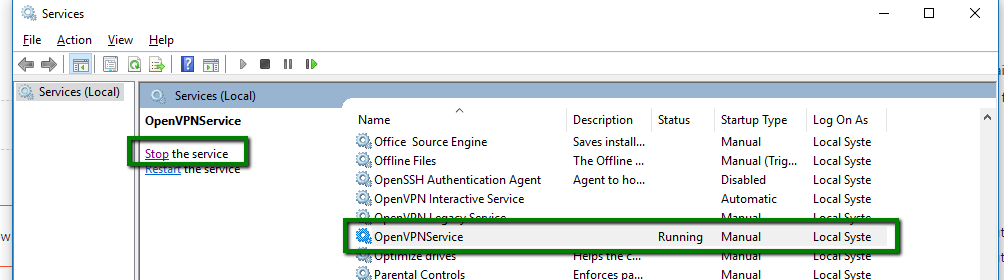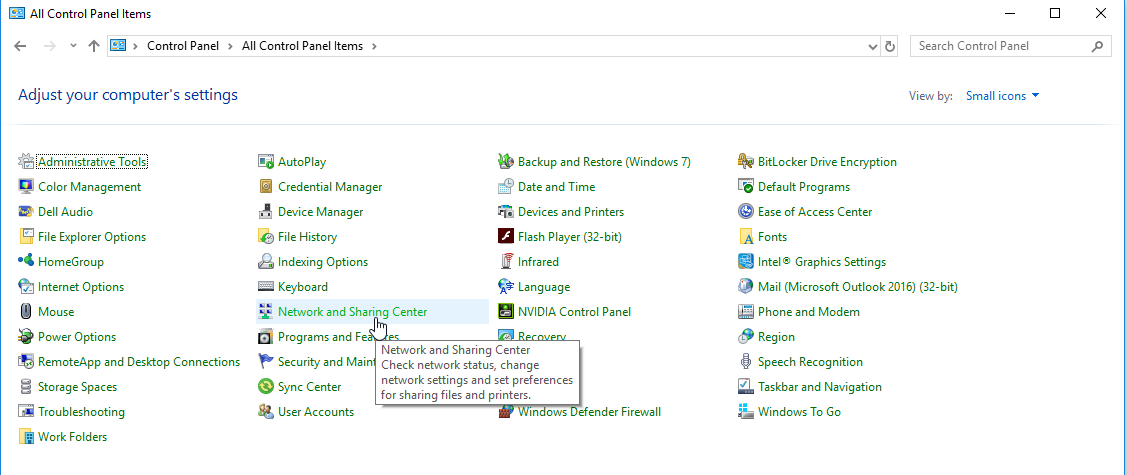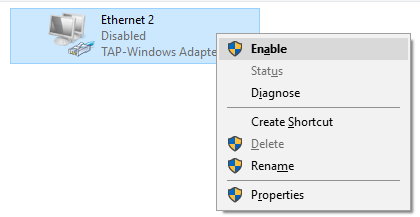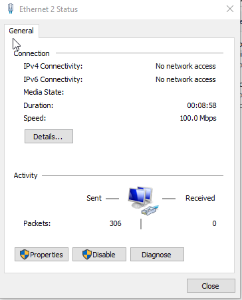Following a server reboot or whenever you notice updates not making it to and from the site, restarting your VPN service could resolve those issues.
Step-by-step guide
- Log into your CounterPoint server (Not to be confused with a workstation with CounterPoint)
- Go to the start menu and search for "services.msc"
- Find the OpenVPN service, select it, and stop the service
- Open the control panel and navigate to "Network and Sharing Center"
- Go to "Change adapter Settings"
- Go to the TAP-Windows Adapter V9 and select disable, then wait 10 to 15 seconds.
- After waiting, then re-enable it.
- Go back to services, and start the OpenVPN service.
- Make sure the OpenVPN Service Startup Type is set as Automatic (Delayed) if it is not set.
- Right Click the "TAP-Windows Adapter V9 and click on "Status"
- Select Details
Seeing "No network access" is normal and expected. This is NOT where you will see the VPN IPv4 address.
- If the VPN is back up the IPv4 Address should be in the form of 10.8.0.XX, such as 10.8.0.6
- If the IP address is not present, please contact CP-Commerce Support
Troubleshooting
Make sure the OpenVPN GUI is off as shown here: .
- If it is on, it will have a green screen as shown here:
- If you are not seeing a 10.8.0.XX address under Details:
- Stop the VPN service.
- Turn the TAP adapter off and then on.
- Start the VPN service.
Was this article helpful?
That’s Great!
Thank you for your feedback
Sorry! We couldn't be helpful
Thank you for your feedback
Feedback sent
We appreciate your effort and will try to fix the article