TABLE OF CONTENTS
How to copy with Chrome Authenticator App
Open the extension on the original machine and click the gear in the top left

In that menu click "Backup"

In the following menu click "Download Backup File"
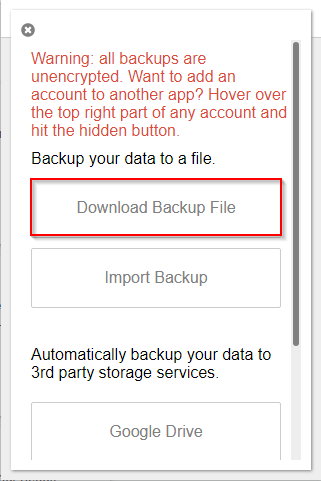
Move that file to the target machine (e.g. via email).
Open the authenticator app on the target machine and repeat the first two steps, then choose "Import Backup"

Choose the file you moved from the original machine.
How to copy with WinAuth
Open WinAuth on the original machine, right click on the account, and choose "Show Secret Key"

Check the "Allow Copy" checkbox and copy/paste into email/file and move to WinAuth or other chosen authenticator on target machine. Alternatively, scan the qr code with a mobile device to import to a mobile app.

Was this article helpful?
That’s Great!
Thank you for your feedback
Sorry! We couldn't be helpful
Thank you for your feedback
Feedback sent
We appreciate your effort and will try to fix the article