Before Installing the CP-Commerce Sync we will need a Template eCommerce Customer created.
Step-by-step guide
Main Tab
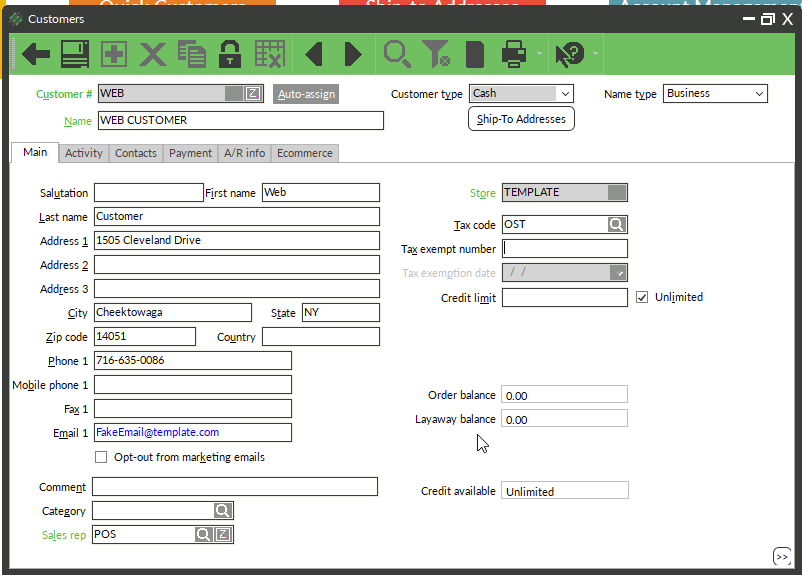
- In NCR Counterpoint, browse to Customers / Customers.
- In the Customer # field type WEB and hit Enter on your keyboard.
- For the Name field, type Web Customer.
- For the First and Last Name fields, type Web Customer.
- In Address 1, City, State, Zip Code, and Country type your companies information.
- The email field should contain a fake email address. The address does not matter as long as the standard email format is honored.
- Select the default Sales Rep.
Contacts Tab
- For the Contact 1 field type Web Customer
- Email 1 field should contain the same fake email entered under the main tab.
Ecommerce Tab

- Put a check in the Ecommerce Customer box.

Then navigate to Setup > eCommerce > control and navigate to the Customer tab.
Change your template customer to the WEB customer created.
Was this article helpful?
That’s Great!
Thank you for your feedback
Sorry! We couldn't be helpful
Thank you for your feedback
Feedback sent
We appreciate your effort and will try to fix the article